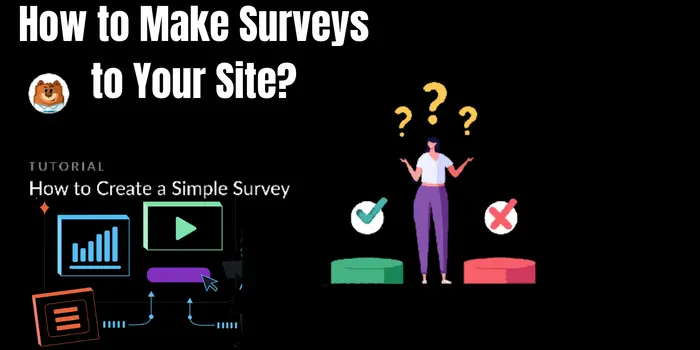
Are you looking for a means to gather feedback and enhance the user experience on your website? Here’s a tool that will make it simple for you to design attractive popup polls that you can tailor to particular audiences or web pages. Because you have complete control over when, where, and how they appear on a website, survey popups are preferable to those that are embedded.
In this article, we’ll demonstrate how to add one to your website using the GetSiteControl tool, which enables you to quickly generate popup survey forms. We will create a survey popup.
How to use Getsitecontrol to add pop-up surveys to your website?
We advise setting up an account with Getsitecontrol before beginning. It’s a simple, fast approach that doesn’t require any code. Just install the plugin if your website is powered by WordPress, and it will handle all the labor-intensive tasks.
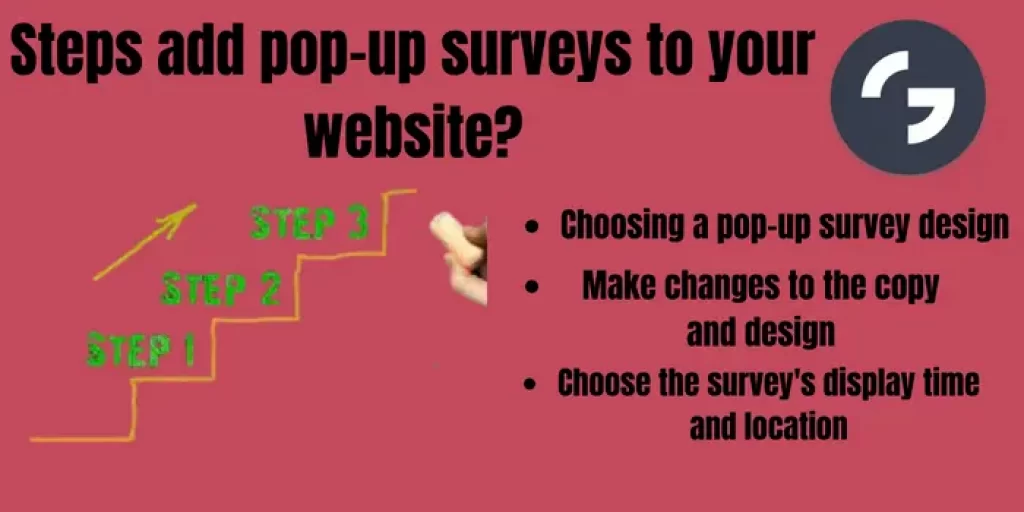
Step 1. Choosing a pop-up survey design
Log in to your dashboard, then select “Create a widget” from the menu. Afterward, navigate to the Template gallery.
There are more than a dozen editable survey form templates in the gallery. To open the preview mode, click on the templates. When you’ve located the template you like, add it to your dashboard by following the instructions on the right side.
Step 2. Do changes on the copy and design
Once in the dashboard, use the right-side menu to change the wording of your survey, add or delete fields, move it around the page, and change its appearance.
Make click on the relevant text area to modify the text, then make your changes. Open the Theme menu at the top to alter the form’s appearance. You’ll see that you have the option of manually changing the survey popup’s font and colors or choosing one of the pre-made layouts.
Step 3. Choose the survey’s display time and location
After you’ve finished modifying the survey form’s look, it’s time to choose the right targeting parameters, or the circumstances under which and when the survey popup should appear.
You can conduct a survey of all website visitors or a specified subset of your audience, such as First-time visitors, repeat customers, people who live in a specific location, or those who are visiting a specific page on your website. Open the Targeting tab after deciding who you will poll.
Don’t forget to mention the circumstance under which you will cease showing the same visitor the survey popup. The survey in the aforementioned example won’t ever be shown to the same person again after they’ve responded.
After choosing the targeted options, you should be good to go. The survey popup on your website will be activated when you click Save & Close in the top right corner.
Check out your website right away to see how your survey functions. You should take note that even after the survey is published, you can always return to the dashboard and make changes to it.
How to increase the number of surveys that are finished on your website?
Most people don’t find taking a survey particularly exciting. However, there are ways to enhance its appeal to visitors to your website. We’ve reviewed a few suggestions below.
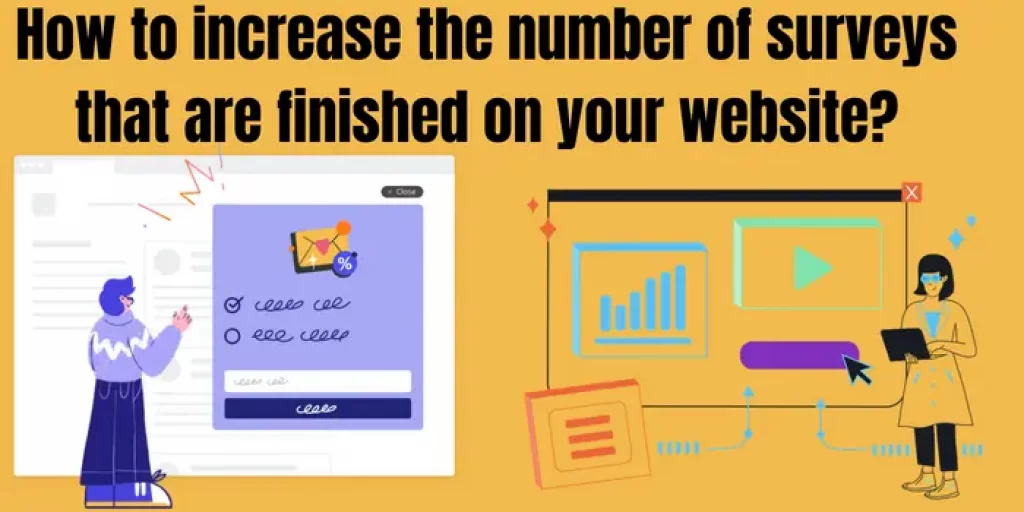
1. Integrate the survey with your website
If your website contains unnatural UI components, it will be obvious. They frequently have an unattended appearance, and it is obvious that they aren’t very inviting to contact. If you want to convey a sense of professionalism, good looks are essential. Professional-looking website forms give visitors the sense that they are real, reliable, and trustworthy.
Make sure your popup survey matches your website’s design for a polished appearance. Use the theme options to change the font and colors while keeping the same tone of voice throughout the copy.
2. Be brief and clear
Not every survey that is launched is finished. Therefore, try to keep it concise and simple to understand if you want to reduce the number of incomplete responses.
Your survey should ideally have no more than 10 questions and take no more than 5 minutes to complete. Checkboxes and star rating scales are preferable to text fields wherever possible because they require fewer responses.
Feel free to switch the parameters to get the ideal design for your survey. Feel free to switch the parameters.
3. Put off the pop-up survey
Allow your visitors to peruse the site and interact with the material. The popup should ideally be It will appear after a few minutes or even after a user exits the page. If you’re attempting to determine why your website has a high bounce rate,it surveys can be especially helpful for understanding why people are leaving your store without making a purchase or why your website has a high bounce rate. Decide on the necessary options in the Targeting tab to display an exit-intent survey.
4. Select the appropriate target market
Let’s imagine that your website is multilingual. You’ll need to change your targeting options in this situation so that each visitor sees the survey in their language. If you want to do that effectively, make many popup surveys in various languages and configure them to only be shown to the appropriate audience.
5. Fully test your survey
To ensure great quality, it’s usually a good idea to properly proofread the copy or have someone else do it for you. Make sure the poll appears excellent on desktop and mobile platforms, too. It’s especially important if you’ve included more survey questions on the same page. The Headless CMS Guide is an important part of content management; to learn more, simply click on the provided link.
Conclusion
Popup polls are a simple way to quickly gather insightful data from your visitors. Utilize them to determine how satisfied they are with your offerings, why they failed to convert, and what else they would want to see on your website. Create your first survey right away to start basing your judgments on factual information.






