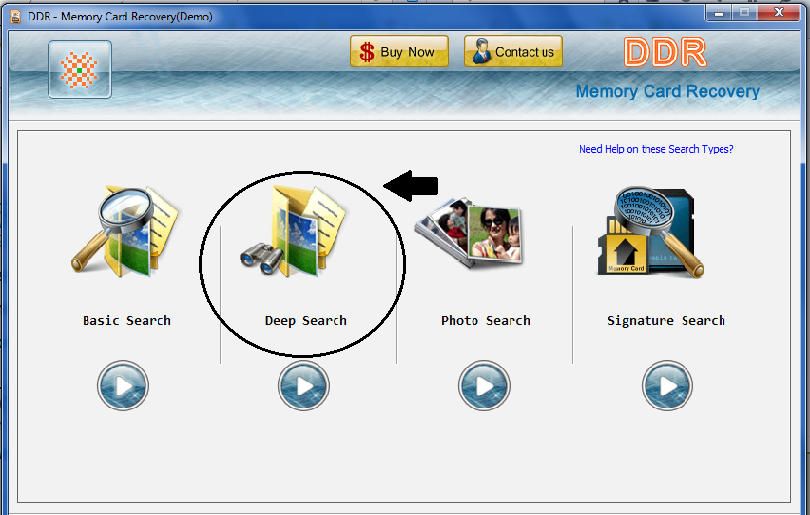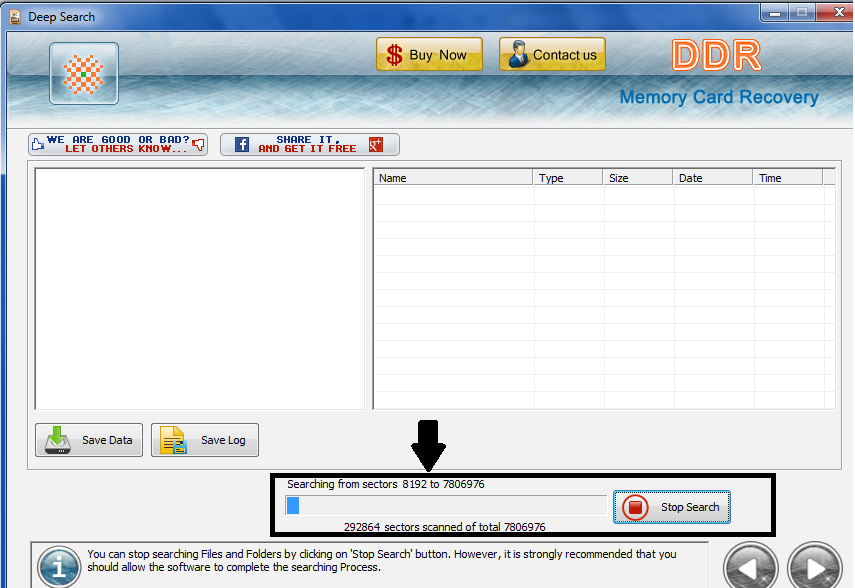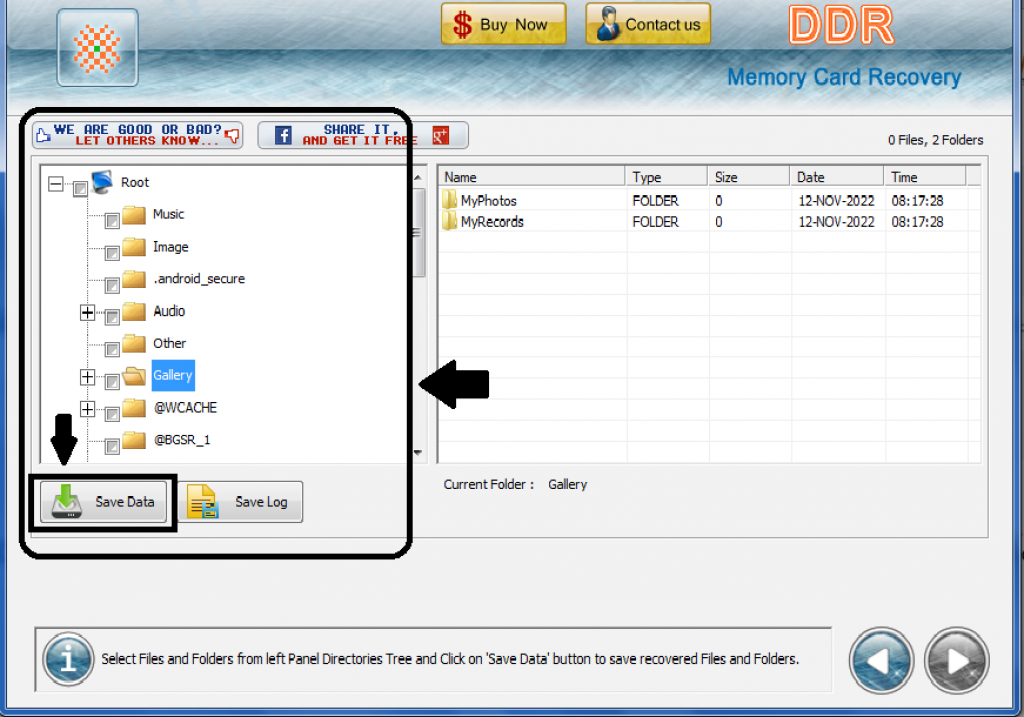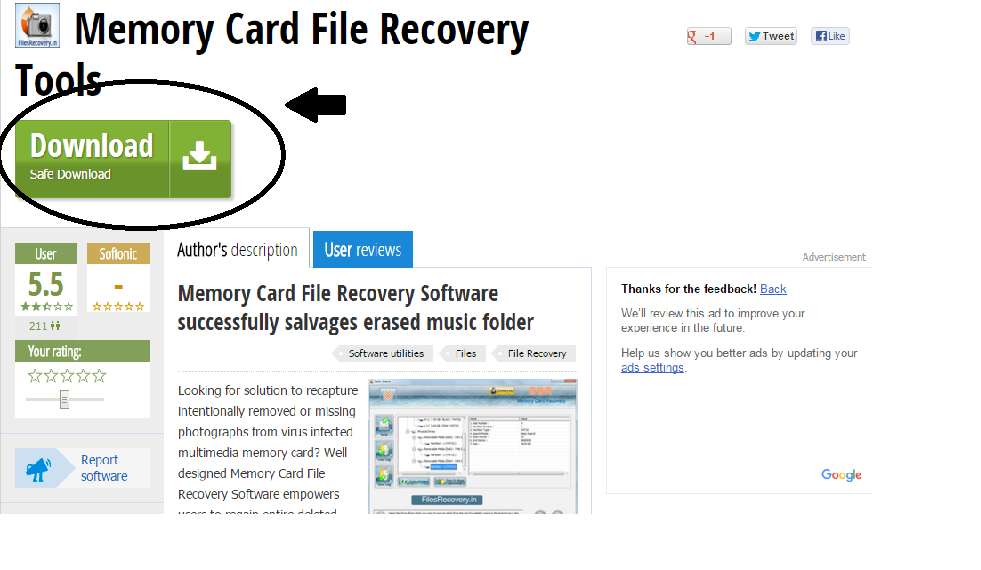
Here I will help you to recover Deleted Data of Memory Card and pen drives. It is one of the major problems of almost all people who stored their important data into memory cards or pen drives. By mistake their memory cards and pen drives will format or they deleted some data by fault. There are lots of applications and tools which are available on web but I think Memory Card File Recovery Tools is the perfect tool for lost data recovery. You can also download it from here – https://memory-card-file-recovery-tools.en.softonic.com/
It is the best tool for recover all lost data because it recovers almost 99.9% of your lost data of memory cards and pen drives. It is also very simple to use and works as fast as possible.
To do to recovery process you first of all need a desktop/laptop with internet connection. Go to the above link and download the Memory Card File Recovery Tool and install it on your Pc.
Recover Deleted Data of Memory Card File Recovery Tool
After the installation completed an application which name is DDR (Memory Card Recovery) is just appear on your desktop. You can follow these steps to start the recovery process:
- Plug in the Memory Card or Pen Drive into the desktop or laptop in which you want to recover loss data.
- Open DDR application and now you will see mainly four options which are Basic Search, Deep Search, Photo Search and the last is Signature Search.

- Now, choose your best option against your requirement which you want to perform. For Ex – If you want to recover all data which are deleted by mistake for about two months ago then you should choose Deep Search option to recover all data because Deep Search thoroughly scans the storage media to recover data even in complicated data loss cases.
How it is works!
After you select the Deep Search option or any other available option DDR will show you the next window which would show you the basics information of your Memory Card or Pen Drives like storage space, partition type, disk number, search mode etc. You do not need to make any changes in this option just follow the next step and ignore this option. You can take next step by select the Next Arrow Icon which is here in just right down corner.
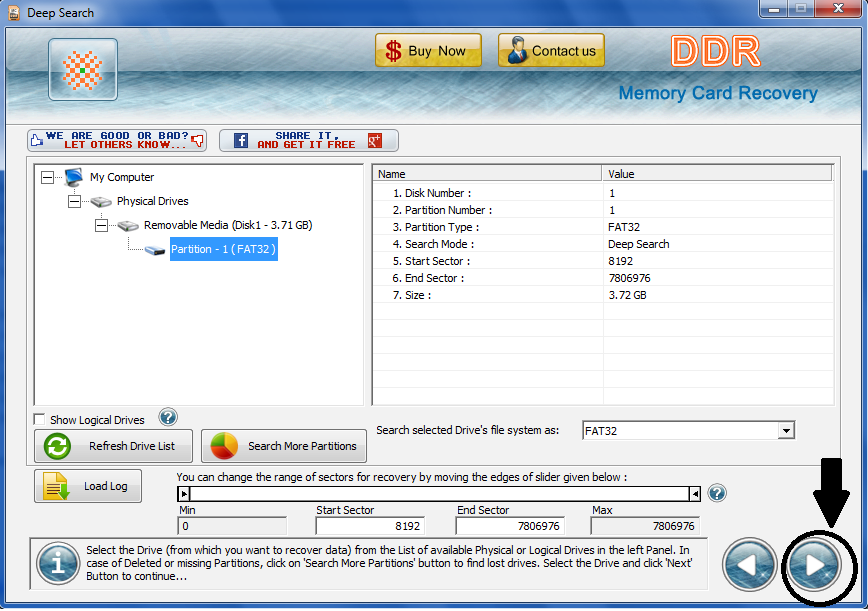
recover Deleted Data of Memory Card
Just after clicking the next step icon the recovery process will automatically start and you can see that at bottom of DDR window. Sit back and get relaxed it will take some time to scan the whole loss data.
How to choose important data which we want to keep and what to do with non usable data
To recover only Important data which you want to store again you may follow these steps:
- After the recovery process has been completed select Files and Folders which you want from left panel Directories.

- Click on Save Data Icon Button to save recovered files or folders and ignore the rest data which you do not want to keep.
- After click on Save Data button it will ask for a destination to keep recovered files and folders, Just give the appreciate destination and copy the recovered files and folders in your Memory Cards or Pen Drives.
- Now just plugged out the Memory Card or Pen drive and plugin it again and you will see that your lost data will be restored or recovered again safely.

Recover Deleted Data of Memory Card