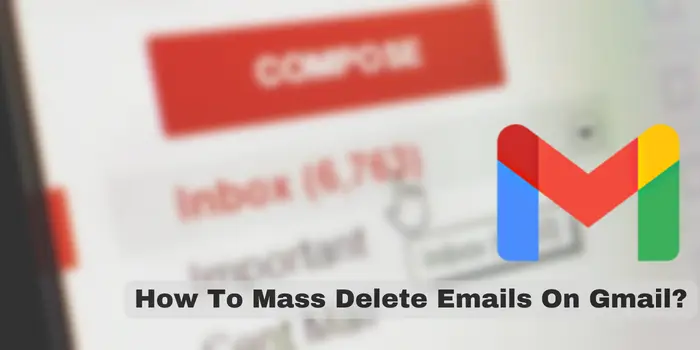
Gmail is most people’s first choice for emails around the world because of its outstanding service. But the problem comes when your inbox is filled with hundreds or thousands of unwanted emails.
So, if you’re hitting your storage limit, you must remove all emails on Gmail. Also, it’s not possible to open each email and delete it individually when you have bulk emails.
With our guide, we will tell you how to mass delete emails on Gmail 2024 quickly and also effortlessly with some steps.
Also, we will tell you methods to bulk remove emails on Gmail for various categories including social, promotional, etc. and quickly delete all emails on Android and iPhone.
How To Mass Delete Emails On Gmail In A Desktop?
Well, there are different procedures to follow for removing mass emails on Gmail on each device.
With these steps, you can bulk delete emails on Gmail on a desktop:
Step 1: Open Gmail
Step 2: Click on inbox.
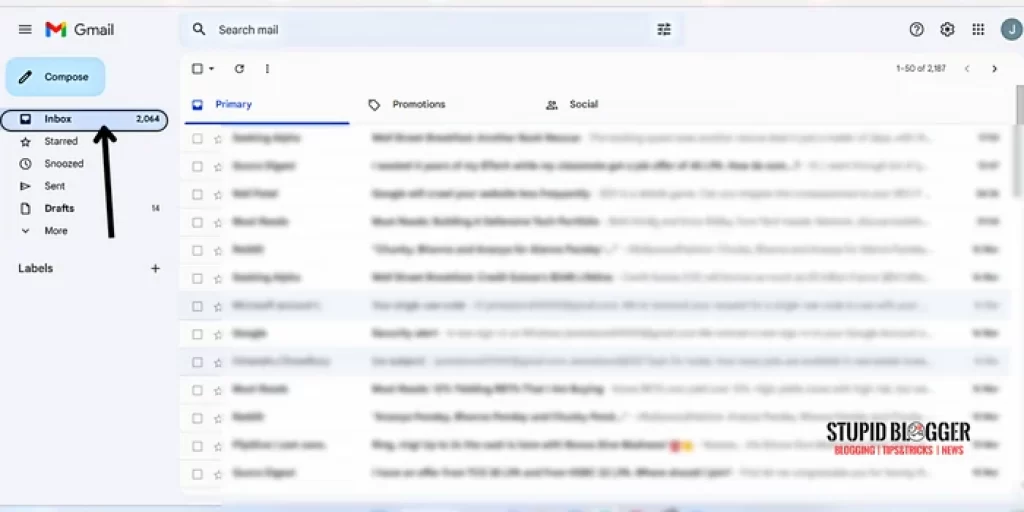
Step 3: Click on checkbox in upper left corner.
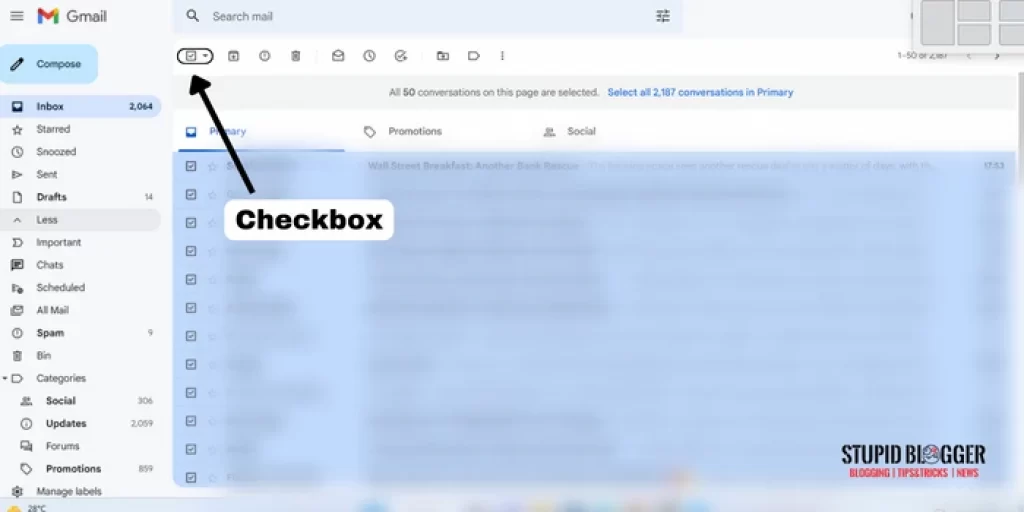
Step 4: Select All. (if you want to delete all emails)
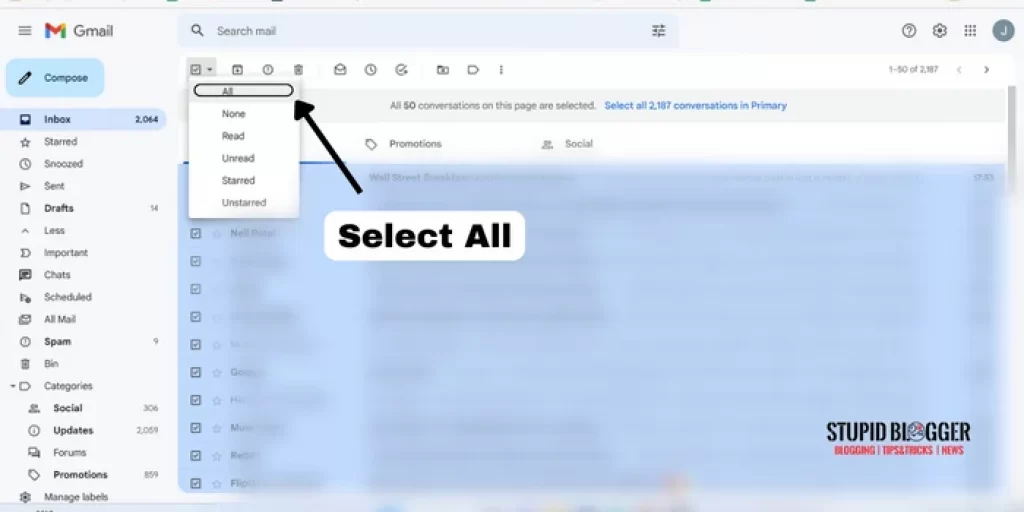
Step 5: Click the text that says Select all conversations in Primary.
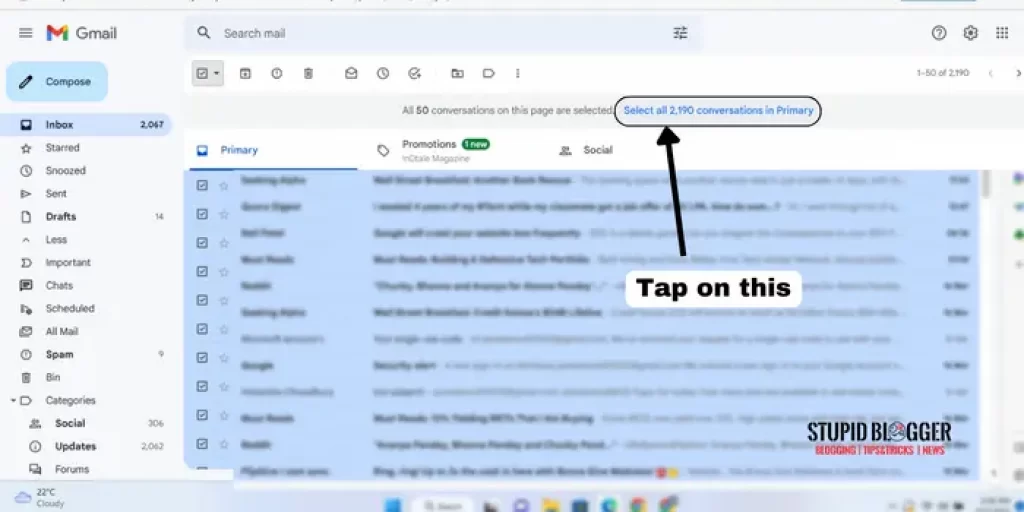
Step 6: Tap on Delete button (below the search bar).
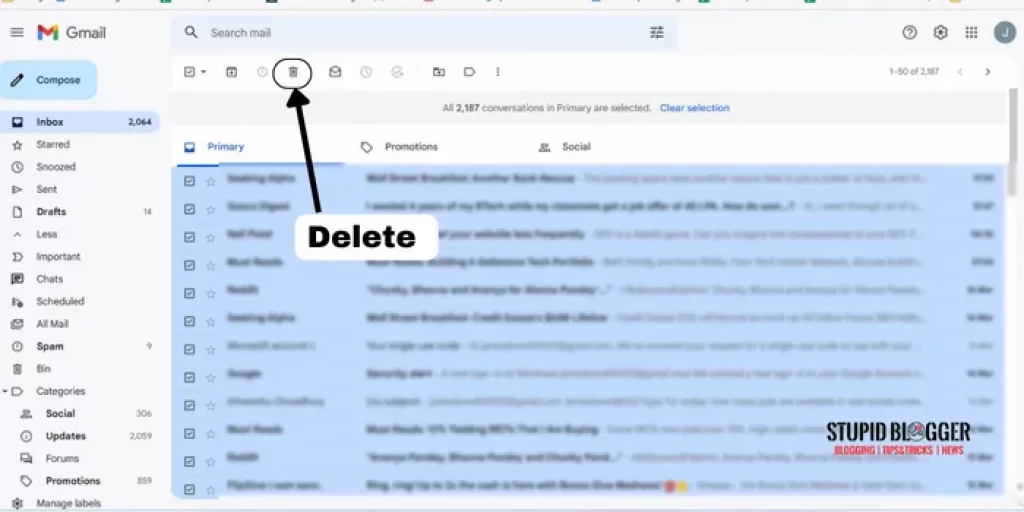
Now, you have deleted all Gmail emails and moved them to the trash folder.
How To Mass Delete All Unread Emails On Gmail?
Well, users usually don’t read spam or unwanted emails because they are not really important to them. If you are looking for a way to delete all unread emails on Gmail at once.
So, here are the steps:
- Open Gmail.
- Click on inbox.
- Tap on side arrow aligned with checkbox.
- Also, you can search on the search bar label:unread.
- Tick the checkbox.
- Click the text that says Select all conversations in Primary.
- Tap on the Delete button.
How To Mass Delete All Starred Emails On Gmail?
If you have starred emails that you wanted to delete then use these steps to bulk delete emails on Gmail at once.
Open Gmail > Click on Starred > Tick the checkbox > Click “Select all conversations in Starred” > Delete button
You have cleared your starred folder. Now, let’s look at some steps to bulk delete specific category emails on Gmail.
Mass Delete Specific Category Emails On Gmail
Sometimes you don’t want to mass delete emails on Gmail but a specific category like promotion or social. Well, this option to delete category emails is also available on Gmail for users.
How To Mass Delete Promotion Emails On Gmail?
Promotion emails are used by businesses just to promote their services, deals and products to people. These emails are not important for most people and they just cover a lot of space in the account.
You can Mass delete them by these steps:
Step 1: Open Gmail on your desktop.
Step 2: Click on “more”
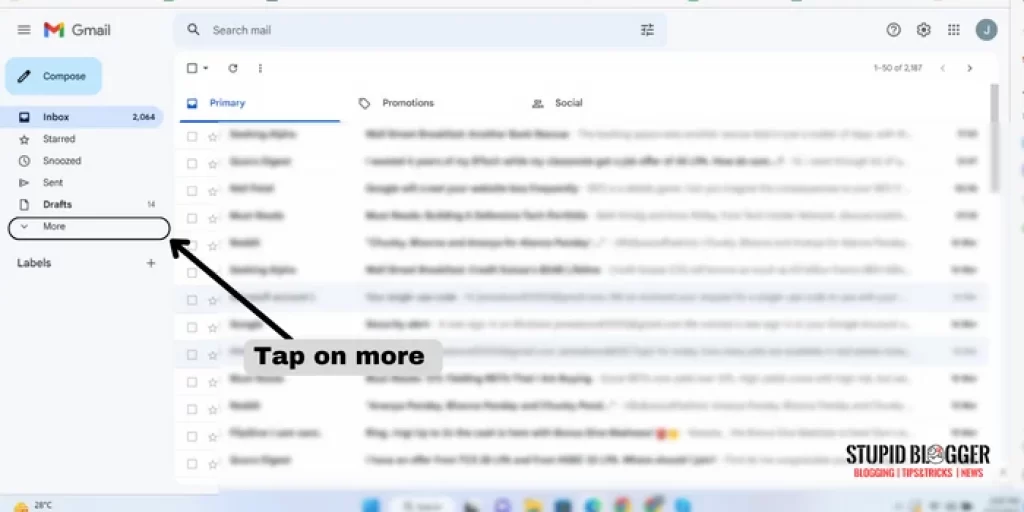
Step 3: Click on “Categories”.
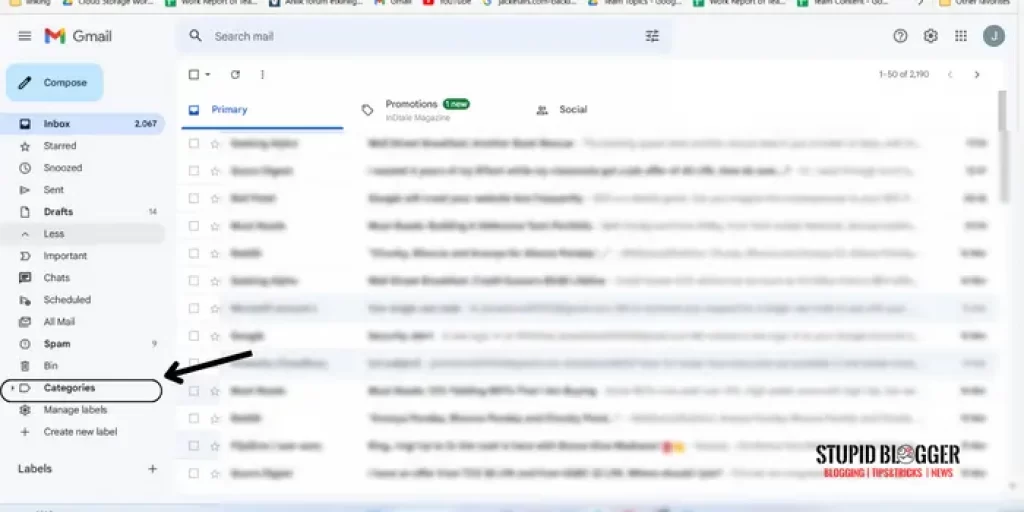
Step 4: Select Promotion.
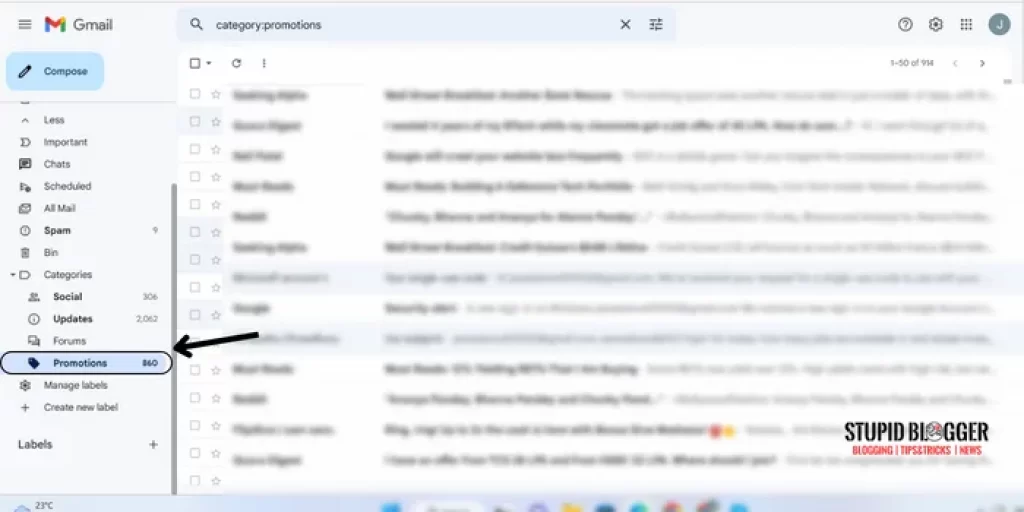
Step 5: Click on the checkbox.
Step 6: Click the text that says Select all conversations in Promotion.
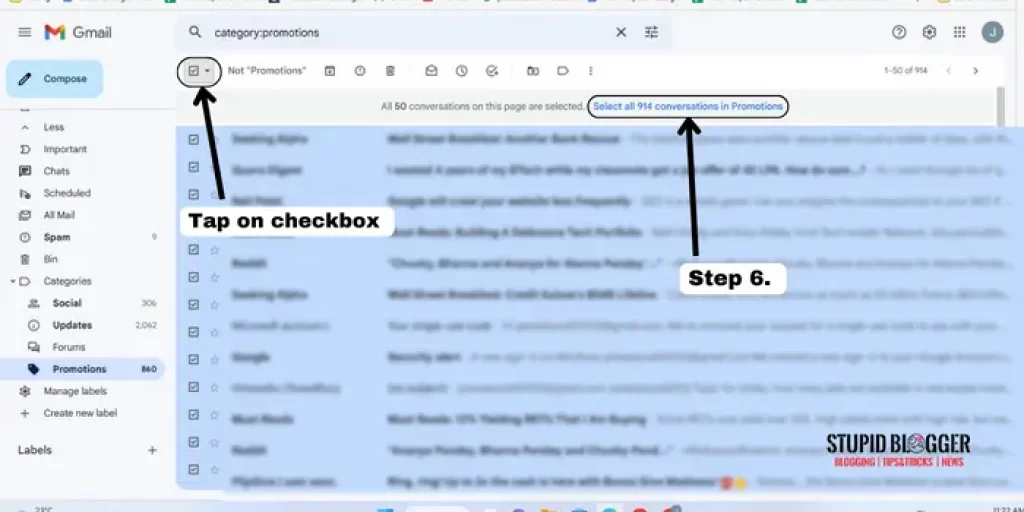
Step 7: Tap on the delete button.
You have deleted all promotional emails. If you want to stop promotional emails you can do it by unsubscribing them. You’ll find the “unsubscribe” option at the end of the mail.
How To Mass Delete Social Emails On Gmail?
In Social emails, you will find messages from social-network sites like notifications of replies or comments from people on social media. But after reading them they will no longer be important for users. So, use these steps to bulk delete emails on Gmail at once:
- Open Gmail on your desktop.
- Click on “more”
- Click on “Categories”.
- Select “social”.
- Click on the checkbox.
- Click the text that says “Select all conversations in social”.
- Tap on the delete button.
You have finally mass deleted specific category emails on Gmail. Now let’s look at how to bulk delete emails in Gmail by their date.
How To Mass Delete Emails On Gmail By Date?
If you want to delete your emails before or after a specified date you can easily and quickly do this. Gmail has given this option to their users.
Here are the steps:
- Open Gmail.
- Tap on the search bar
- And Enter After or before:YYYY/MM/DD (You don’t have to put zero if the months and date have a single digit)
- Select the checkbox.
- Click the Select all conversations that match this search link.
- Click the Delete button.
All the emails you wanted to delete on Gmail by the date are now in the trash bin.
Now let’s look at the ways to delete all emails on Gmail in a smartphone.
Mass Delete Emails On Gmail App In Smartphone
With the above steps, you’ll be able to easily delete all emails on Gmail on the desktop. But not in smartphones because Gmail doesn’t provide this option on their App to bulk delete emails.
So, Here we’ll discuss some steps you can follow to mass delete emails in Gmail App on smartphones.
How To Mass Delete Emails On Gmail App In Android?
For deleting mass emails on Gmail, the procedure is different in Android. But we have covered some ways so that you don’t open each email and delete it individually as we know it’s quite a time taking process.
Here are the steps:
Step 1: Open the Gmail app.
Step 2: Click on three lines in the upper-left corner.
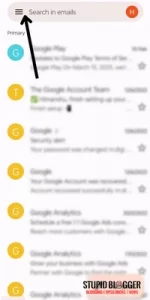
Step 3: Select inbox.
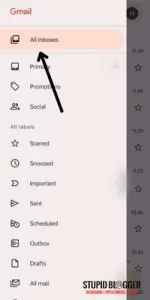
Step 4: Tap on the icon “sender image on the left”. (Or you can long press that email until the check appears)

Step 5: Now a check mark will appear on the icon.
Step 6: Click on all the email icons you want to delete.
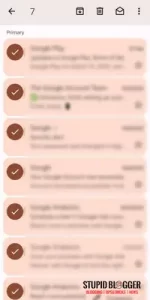
Step 7: Tap the Delete button in the upper-right corner.
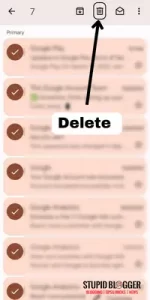
You have moved these bulk emails to the trash bin. Now, look at the way you can delete Mass emails on Gmail in your iPhone.
How To Mass Delete Emails On Gmail App In iPhone?
Well, the procedure to delete bulk emails on Gmail in iPhone is similar to the Android phone.
Open Gmail app > click three lines (upper-left corner) > select inbox > tap on the icon > checked all emails > delete button.
Now, You have removed bulk emails on Gmail from your iPhone.
How To Mass Delete Category Emails On Gmail App In Smartphone?
With the same method you can Mass delete your specific categories like promotion, social and starred emails on Gmail in Android and iPhone. Let’s look at that method too so you won’t get confused while deleting all specific category emails.
- Open Gmail App.
- Click on three lines in the upper-left corner.
- Click on“any category”.(Ex-Promotion, Starred)
- Tap on the icon.
(Or you can long press that email until the check appears)
- Checked all the emails by tapping on it.
- Tap on the delete button.
Now all the emails of the specific category you wanted to mass delete is in the trash bin.
Let’s look at the second way to delete every emails on Gmail more quickly and effortlessly than the first one.
How To Mass Delete Emails On Gmail App In Smartphone at Once?
This Second method is for those who don’t want to go with the first method as you have to check all emails on that. So, we have found a very quick and easy way for you to remove bulk emails by just one click.
Here are the steps to follow-
Step 1: Open Chrome browser in your Phone.
Step 2: Tap on the three dots in the upper-right corner.
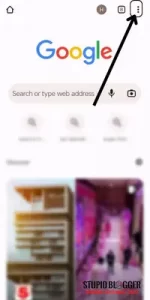
Step 3: Check on the box of “Desktop site”.(you can Rotate your phone horizontally for convenience)
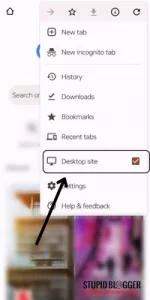
Step 4: Now, type “Gmail” on the search bar.
Step 5: Tap on the first result of “Gmail”.
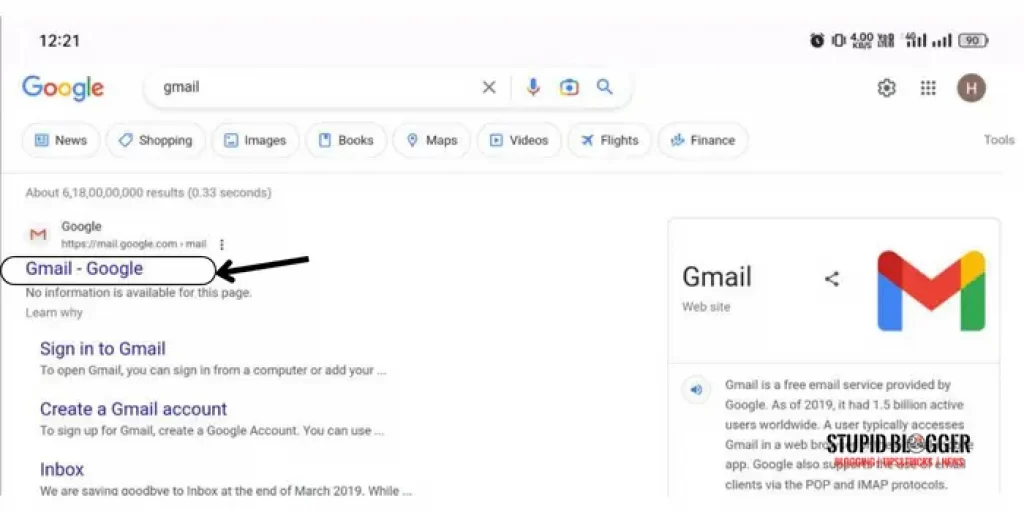
*Ignore the pop-up of “Open Gmail on app” option.
Step 6: Now, click on the inbox.
Step 7: Tap on the Check box in the upper-left corner.
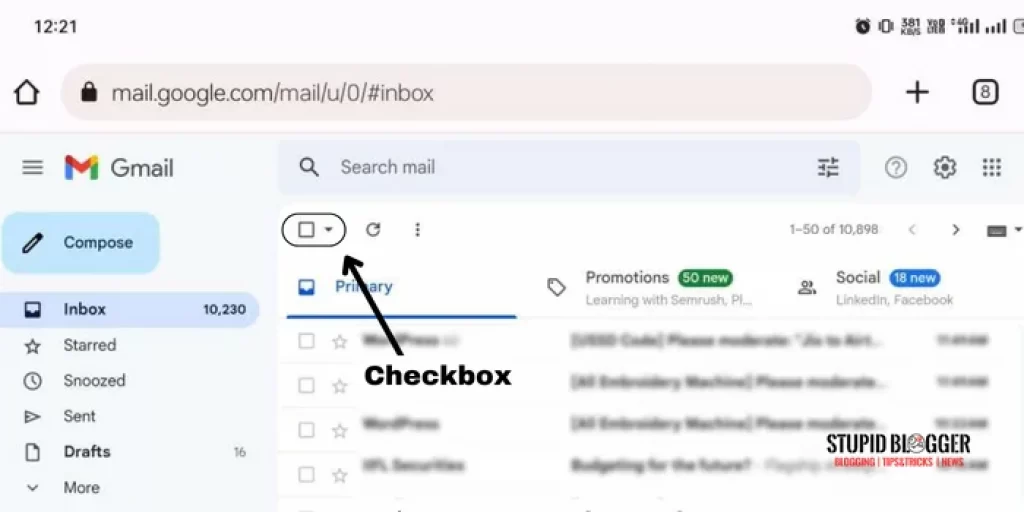
Step 8: Click the “Select all conversations in Primary”.
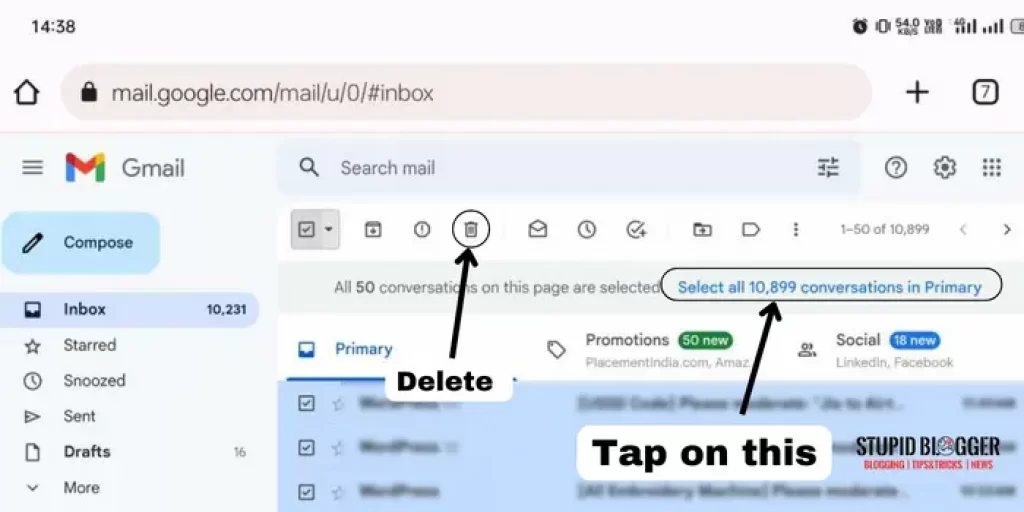
Step 9: Tap on the Delete button.
In this way, you’ll be able to mass delete emails on Gmail with one click in the smartphone. This method work on Android and iPhone also and the steps will be the same for both.
Mass Delete Emails Specific Category On Gmails In A Smartphone At Once
Well, the steps are the same as the second method. You have to do just some changes in steps to mass delete specific category emails on Gmails in smartphones. Let’s look at them quickly:
- Open Chrome browser.
- Tap “three dots” (upper-right corner).
- Check on“Desktop site”.
- search “Gmail”.
- Tap on the first result of “Gmail”.
- click on the categories.
- select “any category”.
- Tap on the Check box (upper-left corner).
- Select all.
- Click “Select all conversations”.
- Tap on the Delete button.
You can follow these steps to mass delete emails on Gmail of specific categories like promotions and starred in both Android and iPhone. After removing mass emails, you’ll find them in the trash bin.
How To Recover Deleted Emails On Gmail?
While removing mass emails on Gmail sometimes our important emails got removed too by accidentally. Well for that case Gmaill has given an option for users to recover deleted emails on Gmail from their trash bin.
Here are the steps:
- Open Gmail.
- Click on three lines (upper-left corner).
- Click on more.
- Tap on the bin.
- Select the emails you want to recover.
- Click on “move to” at the upper.
- Select where you want to move them.
And now you can find those selected emails in the folder you moved them.
How To Delete Emails Forever On Gmail?
To free up the storage you have to clear all the emails forever from Gmail. You can do it by following these steps:
- Open Gmail.
- Click on three lines (upper-left corner).
- Tap “more”.
- Open bin.
- Now you can see “Empty bin now” on the upper.
- Or check on the checkbox (upper-left corner).
- Click the “Select all conversations in Primary”.
- Tap on Delete forever(upper-left corner).
Now, you have mass deleted emails on Gmail forever.
With these all easy and quick methods you’ll be able to clear your storage from bulk Gmail emails in your devices. Below we have covered some queries of users regarding how to mass delete emails on Gmail.
Can You Mass Delete Emails On Gmail In A Smartphone At Once?
How Do I Delete Thousands Of Emails In Gmail?
Open Gmail > Click on inbox > checkbox (upper left corner) > Select All >Click the “Select all conversations in Primary” > Delete button.
How To Stop Promotional Emails On Gmail?
To stop all promotional emails on Gmail you have to just unsubscribe them. You can follow these steps to unsubscribe them:
Click on the promotions category in Gmail > open any email > scroll it down > you’ll see “unsubscribe” there > tap on it > that will lend you the sender’s website page from there you can unsubscribe it easily
How To Mass Delete Emails On Gmail From One Sender?
If you want to mass remove emails on Gmail from any one sender you can do it easily. Just by following these steps:
In Gmail > inbox > enter the sender’s address in the search bar > select checkbox > Click the “Select all conversations in Primary Delete button”.
Now you have deleted all emails from that sender.
How Do I Bulk Delete Emails From Gmail On Mobile?
To bulk delete emails from Gmail on mobile you can follow these simple steps:
Open Gmail> inbox > tap on icon/image of email > check all emails > Tap delete button.
Now, your emails moved into the trash bin. So, this is the simple method to how to mass delete emails on Gmail on any smartphone including Android and iPhone.






