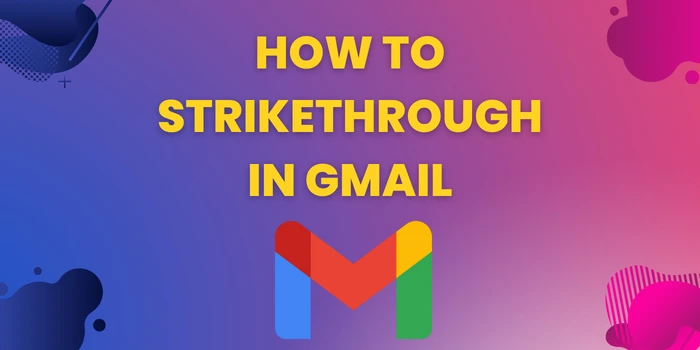
Many users like to know how to strikethrough in Gmail text formatting option(Strikethrough) to edit Emails. Strikethrough Gmail is also a way to highlight the changes in the text without deleting the text. It will help recipients to understand the new changes and compare easily.
Gmail strikethrough text provides an easy way to convey the correct information but finding the strikethrough formatting option is not easy. So many beginners who are new to Gmail may find it challenging to strikethrough text in Gmail.
In this blog, we would share some easy ways to use strikethrough on Gmail. Strikethrough shortcut Gmail will help you cut the wrong text in informational Emails to make sure recipients get the correct text.
We will also tell you how to use the strikethrough Gmail shortcut while composing Emails on Gmail.
How To Strikethrough In Gmail On PC?
While composing Gmail on a PC, it is possible to use the in-built strikethrough option. The strikethrough text in Email is a little tough for new users to find as it is hidden behind settings.
So you can either use the built-in editor to strikethrough Gmail text or an external text editor to strikethrough text from Gmail. You can also try using a keyboard strikethrough shortcut Gmail on PC.
4 Easy Ways To Use Strikethrough In Gmail
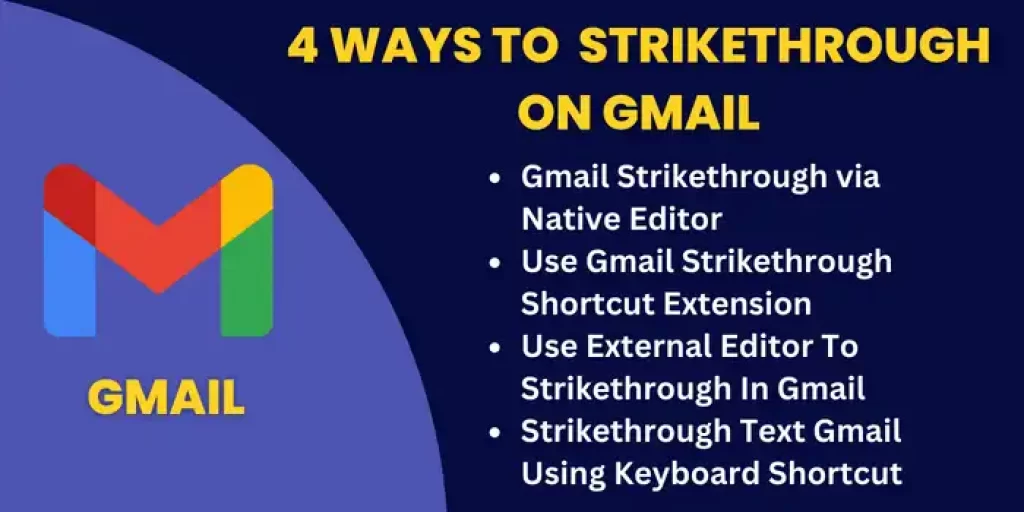
There are many ways to use strikethrough Gmail as mentioned below:
- Gmail Strikethrough via Native Editor
- Use Gmail Strikethrough Shortcut Extension
- Use External Text Editor To Strikethrough In Gmail
- Strikethrough Text Gmail Using Keyboard Shortcut
If you want to use strikethrough text on Gmail, then you can try one of the above-mentioned ways. We have explained each of these methods below in detail so Gmail users can easily find their way to use strikethrough.
While composing Gmail, you can also try 7 tips to improve Email open rate from our blog and use strikethrough more efficiently.
Gmail Strikethrough via Native Editor
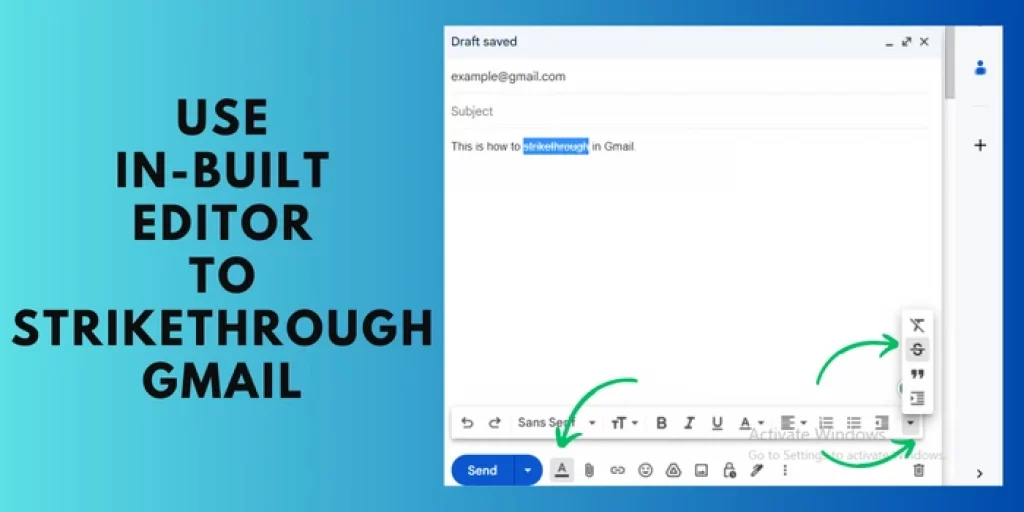
The most common and easiest solution for how to use strikethrough in Gmail is using Gmail’s native editor. Though you have to work a little hard to find a strikethrough Gmail shortcut in the text formatting menu.
- Select the text you want to strikethrough on Gmail.
- Then click on the “A” icon to open formatting options.
- A menu with lots of formatting options will open.
- Move to the right end & tap on the “drop-down arrow” sign.
- In the new menu that opens, the “
S” icon from the top is Strikethrough.
With this in-built strikethrough feature of Gmail, you can easily use strikethrough text. But you will not be able to use this option on the mobile version of Gmail.
This strikethrough feature can be very helpful to compose Gmail for Email marketing to benefit your business and deliver correct information to recipients.
Use Gmail Strikethrough Shortcut Extension
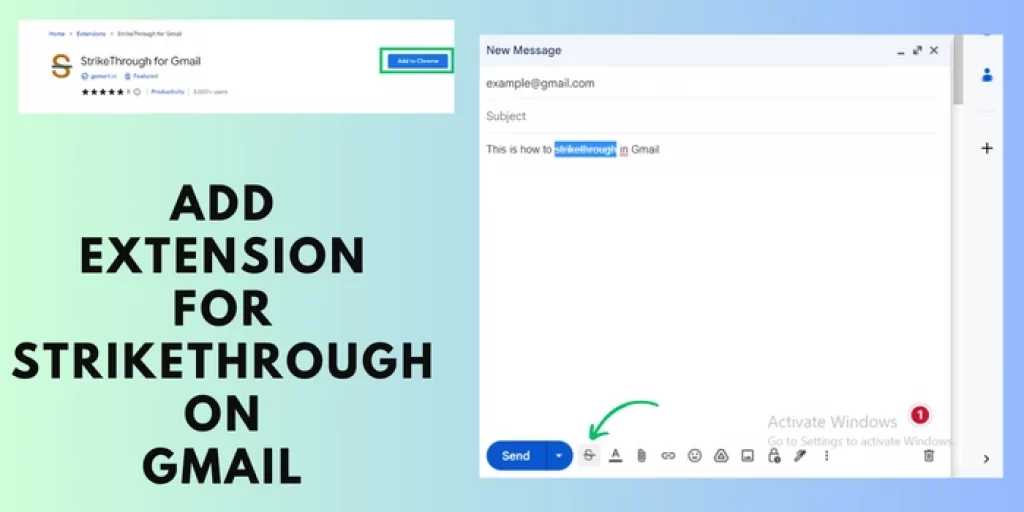
Another way to use strikethrough in Gmail is to install an extension from the Chrome extension store. Follow the steps mentioned below to add a strikethrough shortcut:
- Go to settings in the Chrome browser & open the extension tab.
- Then click on the three lines on the top left side and open the Chrome web store.
- Search for a strikethrough extension for Gmail.
- Add the strikethrough text in Gmail extension to chrome.
After completing the above steps, you can now visit Gmail and compose a new Email. While composing an Email, you can see an “S” icon next to “A” in the menu shown at the bottom. Now select the text you want to strikethrough and tap on the “S” icon from the bottom menu.
Use External Text Editor To Strikethrough In Gmail
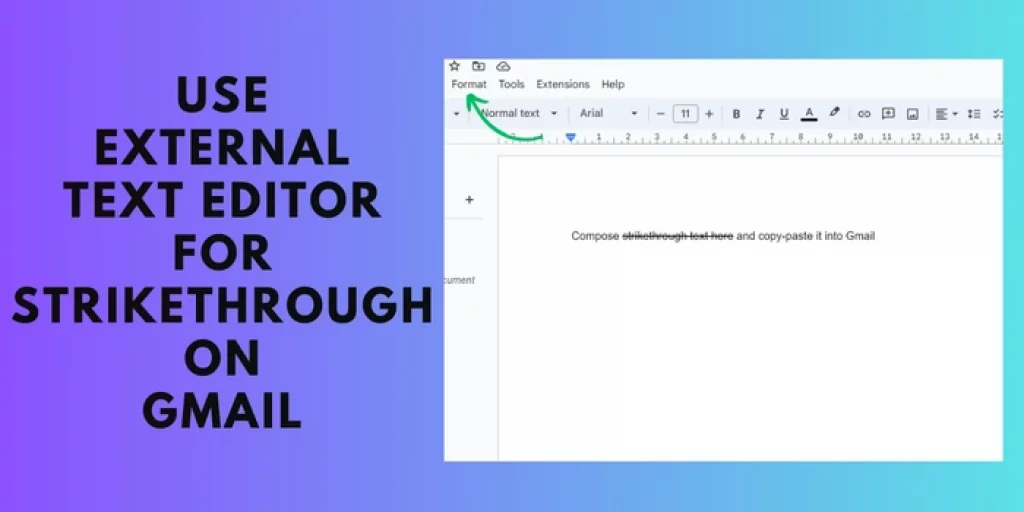
The external text editor is also an option to use strikethrough on Gmail. It is especially helpful for beginners or those who don’t use Gmail regularly and can’t find the strikethrough option. In such cases, you can use an external text editor like Google docs to strikethrough the text and then copy it to Gmail.
You can follow the below-mentioned steps for strikethrough Gmail via an external text editor:
- Create a new empty document in Google docs.
- Write the Email text in this document.
- Now select the text that you want to strikethrough.
- Then click the “Format” option on the top bar.
- Hit the “Text” option & choose “Strikethrough”.
- Now copy the text after using strikethrough and paste it into Gmail.
So this is how to strikethrough in Gmail using an external text editor like Google docs. You can also use any other editor but the steps would be almost similar.
Strikethrough Text Gmail Using Keyboard Shortcut
Using the keyboard shortcut for strikethrough on Gmail is the best and fastest option for any user. But there’s one condition, this shortcut will only work if you use Gmail in Chrome browser.
Though the Gmail shortcut for strikethrough will be different for different operating system users. Here is the keyboard shortcut for Gmail strikethrough text:
- For Windows User: Alt+Shift+5
- For Mac User: Cmd+Shift+x
For using the strikethrough keyboard shortcut in Gmail, select the text you want to strikethrough and use the above-mentioned command. If you want to remove the strikethrough, you can use the above shortcut once again on the selected text.
So, these are the top methods to Strikethrough your Emails. In case, if you inbox is full of spam mail then you can also check out methods to mass delete emails on Gmail to clean your inbox.
How To Strikethrough In Gmail On Android?
You can’t use Gmail strikethrough in the same way on Android as you do on PC. The in-built strikethrough Email option is not available on Android. If you want to strikethrough text in Email on Android, then you will need an external text editor to do that.
How Can I Strikethrough Text While Sending Email?
If you want to strikethrough text Email while sending via Android or iPhone then you have to use an external text editor. For sending a strikethrough Email via PC, you can use its in-built editor or a keyboard shortcut for strikethrough on Gmail.
How Do I Cross Out Text In Google Gmail?
Crossing out text in Gmail can be done by using the strikethrough Email shortcut. To do this, you have to simply select the desired text on Gmail and go to the text formatting option to tap the Gmail strikethrough icon.
How To Strikethrough In Gmail On iPhone?
Strikethrough on Gmail in iPhones is not possible with its Email editor. That’s why you have to use an external text editor like Google docs. Once you compose the strikethrough text in an external editor, you can copy and paste it into Gmail on your iPhone.
Is There A Shortcut To Strikethrough In Gmail?
Yes, there is shortcut for Gmail strikethrough, but it varies for Windows and Mac users. The Windows user can use “Alt+Shift+5” whereas Mac users can do strikethrough in Email via “Cmd+Shift+x“.
Can You Add A Strikethrough In Gmail?
How To Do A Strikethrough On An Email?
Conclusion – How To Strikethrough In Gmail?
We shared every possible way to use strikethrough Gmail text to make Email composing easier. So you can either use Gmail’s in-built strikethrough option & strikethrough keyboard shortcut or you can use an external text editor for strikethrough.

![How To Strikethrough In Gmail? [4 Easy Ways]](https://www.stupidblogger.com/wp-content/uploads/thumbs_dir/Apps-That-Can-Earn-Money-Through-GCash-1-r0ir2ait7kk3y52oz1lcew0oec04tsj3fmuvmknwho.webp)
![How To Strikethrough In Gmail? [4 Easy Ways]](https://www.stupidblogger.com/wp-content/uploads/thumbs_dir/Tinder-Search-Without-Registering-r0ir2ait7kk3y52oz1lcew0oec04tsj3fmuvmknwho.webp)



